

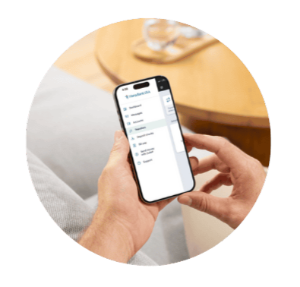
Easily transfer money between your accounts!
Quick and simple transfer of your funds in different accounts at other financial institutions. Simply log into your online banking account to get started.
What are the benefits of using external transfer?
|
CONVENIENCE
|
|
|---|---|
|
TIME-SAVING
|
|
|
|
|
FAQs
how can i add my Accounts at other financial institutions?
To move money between your Hana Bank USA account(s) and your personal accounts at other financial institutions, you must be enrolled in Hana Bank USA online banking.
Mobile App:
- Step 1: In the main menu, select “Settings”
- Step 2: Select “External Transfers”
- Step 3: Click on “+ Add external account”
- Step 4: For security purposes, reenter your password.
- Step 5: Enter your Account name at the other financial institution, Routing #, Account#, and Account type. Click “Submit”.
- Step 6: To verify the external account, the system will send two small amounts to the account you are adding within 3-5 days. You will enter them in “External Transfers” in the Transfer screen to confirm and complete the set up.
*Note: if you do not confirm the amounts, you will not be able to make external transfers.
- Step 7: After the small amounts have been confirmed, you are ready to make your transfer!
Desktop Web Browser:
- Step 1: Select “Transfers” located in the Main Menu section (left side)
- Step 2: Select “+ External account”
- Step 3: For security purposes, reenter your password
- Step 4: Enter your Account name at the other financial institution, Routing #, Account#, and Account type. Click “Submit”.
- Step 5: To verify the external account, the system will send two small amounts to the account you are adding within 3-5 days. You will enter them in “External Transfers” in the Transfer screen to confirm and complete the set up.
*Note: if you do not confirm the amounts, you will not be able to make external transfers.
- Step 6: After the small amounts have been confirmed, you are ready to make your transfer!
